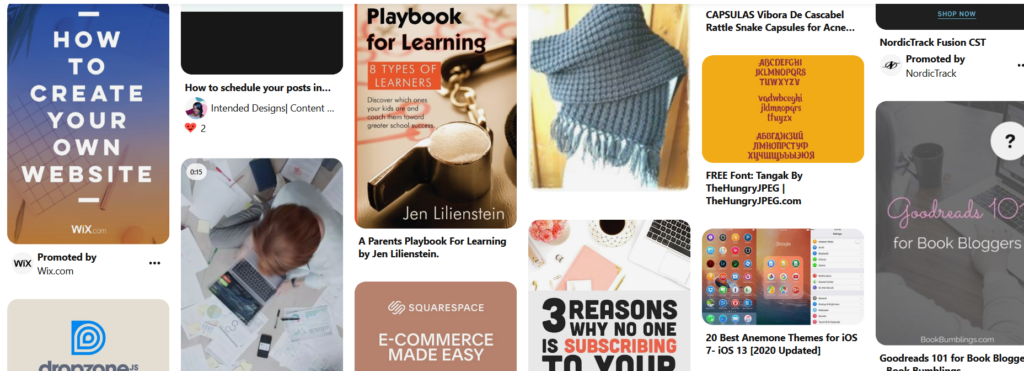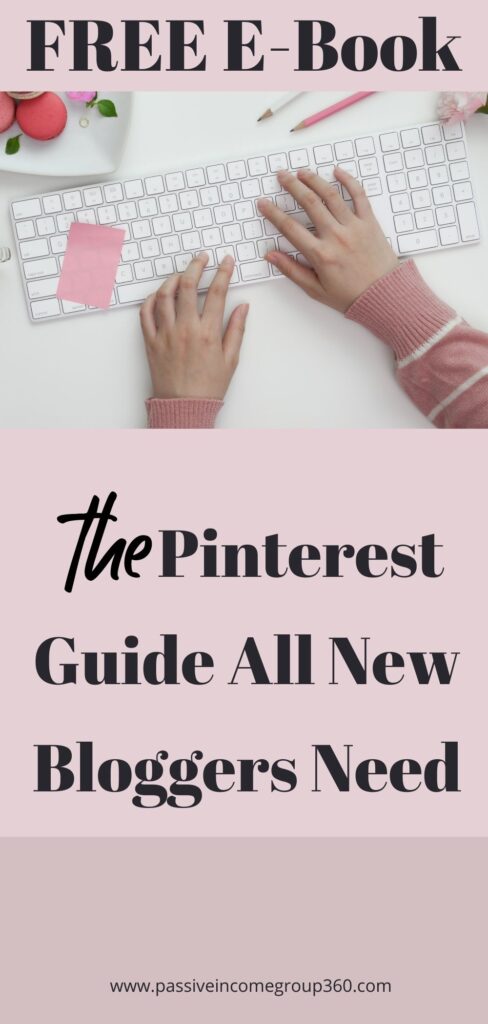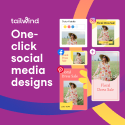This post contains affiliate links for products I love. If you make a purchase I may earn a small commission at no cost to you. Read the full disclosure here.
If you have a blog, chances are you’ve heard of the benefit of Pinterest for bloggers. Either you’ve visited the platform because you were searching for something or you’re using Pinterest as a part of your marketing strategy.
Pinterest is for bloggers what Instagram is for influencers. Well maybe not, but because I’m not a huge fan of IG for my niche, that’s my take. But if you’re blogging and you haven’t yet tried a Pinterest business account for bloggers, keep reading because there are some compelling reasons why you really should be.
What is Pinterest?
How Good is Pinterest for Bloggers?
Pinterest is a visual platform where people and businesses can view and post images that link to information, either on another website or page. Millions of visitors come to Pinterest every month looking for everything from dinner recipes to DIY home decor inspiration.
The content on Pinterest is categorized by topics. Each user on Pinterest has a profile with categories called boards. Each board is named according to the type of content that can be found inside. Inside each board are pins, which are individual image posts that are linked to more information. Make sense? Let’s use a case study to demonstrate.
Let’s say Jasmine is our Pinterest user for the sake of demonstration. Jasmine is a food blogger who uses Pinterest for both her business and for personal use. Her profile name is Food Blogger+Easy Dinner and Family Recipes. Jasmine has 20 boards, with 3 of them entitled Vegan Recipes, Easy Family Dinner Recipes, and Lunch Ideas for Toddlers.
Under the Vegan Recipe board she has 3 image pins titled Vegan Burger Recipes, Best Carrot Dogs, and 10 Ways to Make Chickpea Salad. So you see how you can drill down from a profile to their board to their pins.? This is what you will need to create for your own account to use Pinterest for bloggers.
We’ll see how to do all of this step-by-step below, no worries.
Is Pinterest Free for Bloggers?
Yes, Pinterest is totally free to use. If you decide to set up a business account you can choose to set up ads to promote your pins, but it’s totally optional.
Is Pinterest Considered Social Media
Pinterest describes itself as a “visual social discovery engine” so I would say it’s more of a search engine than a social media platform. I consider social media a place to connect with friends and followers in a more conversational, social way.
You can use Pinterest for years and never actually connect with anyone else in a social way. Sure, you can follow Pinterest for bloggers you love and you can comment on their pins, but you wouldn’t necessarily visit Pinterest to see pictures of someone’s new baby or to see what your high school buddies are up to.
So I would say no, Pinterest is not a social media platform but a search engine very similar to Google. There is a search bar at the top of the website where you can enter a search term to find pins relevant to your topic.
You’ll be shown a ton of pins or boards that match your search term, depending on how you filter your search, much like a typical search engine. Only much nicer and with better images.
Pinterest Business Account vs Personal
A personal account and business account are very similar, except for three very big differences. Analytics, Business Access, and Ads.
Pinterest Analytics
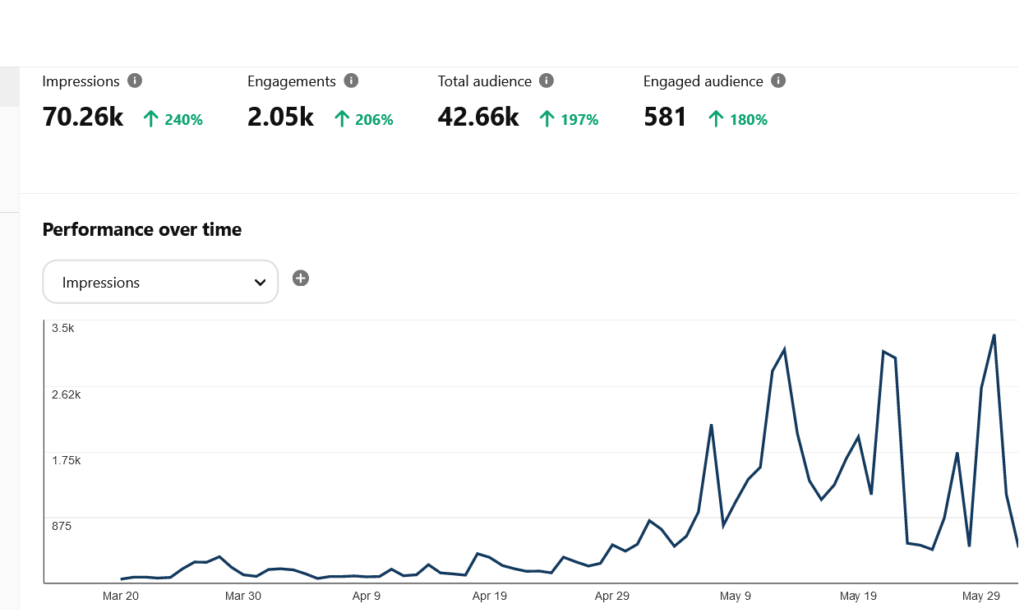
With Pinterest Analytics you can get insight into how many people have seen your boards and pins vs how many visited your boards and pins.
Impressions
Impressions show you how many times your pins appeared on screen. This means your pins appeared when someone was viewing or scrolling down the page.
Engagements
The number of times a user engaged with your pin, whether by saving it, by clicking on it to get a closer look, or by visiting your destination by clicking on the pin twice.
Total Audience
This is the total number of people who have actually seen or engaged with your pin.
Engaged Audience
This is the number of people who have actively engaged with your pin.
Saves
The number of times people saved your video Pin to a board.
Pin Click Rate
The total number of clicks on your Pin or ad to content on or off Pinterest divided by the total number of times your Pins or ads were on screen.
Played at 95%
The number of times your video was viewed to 95% of its length.
Total Play Time
The total play time for your video in minutes.
10-second views
The number of times your video was viewed for at least 10 seconds or more of the length of the video.
Engagement Rate
The total engagements with your Pins divided by the total number of times your Pins were seen. Engagements include saves, Pin clicks, and outbound clicks.
Save Rate
The total saves of your Pins divided by the total number of times your Pins were on screen.
Monthly Total Audience
The total number of people who have seen or engaged with your Pins in a 30 day window up to and including each day.
Monthly Total Engaged Audience
The total number of people who have engaged with your Pins in a 30-day window up to and including each day.
Monthly Views
The number of times your published Pins and Pins saved from your claimed domain or accounts were on screen in the last 30 days.
Pinterest Business Access
Business access allows users with business accounts to create teams of employees who can work on your ad accounts. You can also collab with partners outside of your business to work on ad campaigns.
This is great for business owners who have other staff or partners working on their Pinterest marketing strategy. Instead of handing over your login information, you can simply send them a request to partner with you right inside of Pinterest.
Pinterest Ads for Business
You can place Pinterest ads to promote your pins and put your business on blast, especially when you’re offering a paid product or service. This is a great option for newbie pinners because it puts your pins in front of people who may not have seen them before.
You can also place ads with a set budget so you can anticipate how much you will be spending each day. You can also target a group of people based on keywords, interests, or demographics or let Pinterest do the targeting for you.
If a Pinterest user wants to ensure they don’t go over their allotted budget, Pinterest gives you the ability to decide just how much you’re willing to pay for each click. If you’re not concerned with a set budget Pinterest can use its algorithm to decide what budget would allow you to get the most clicks.
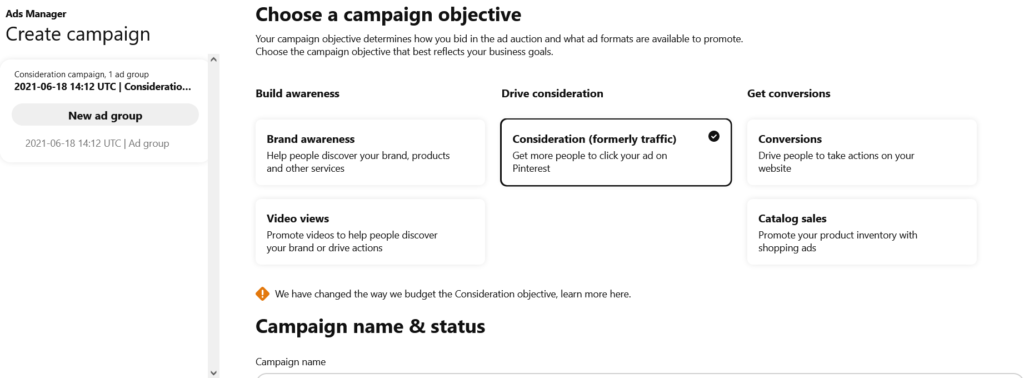
The Pinterest ad analytics lets you see exactly how well your pins are performing so you know which ones may need work and which ones should be used as inspiration for more pins.
How To Create A Pinterest Business Account
Creating a Pinterest business account is easy. If you already have a personal Pinterest account all you have to do is click on your profile pictures, click on settings, and then account settings. You can change your account to make it a business account.
If you’re opening a new Pinterest account you would visit Pinterest.com and when you see the first page asking for your email address, age, and password, you would click where it says “create a business account at the bottom”.
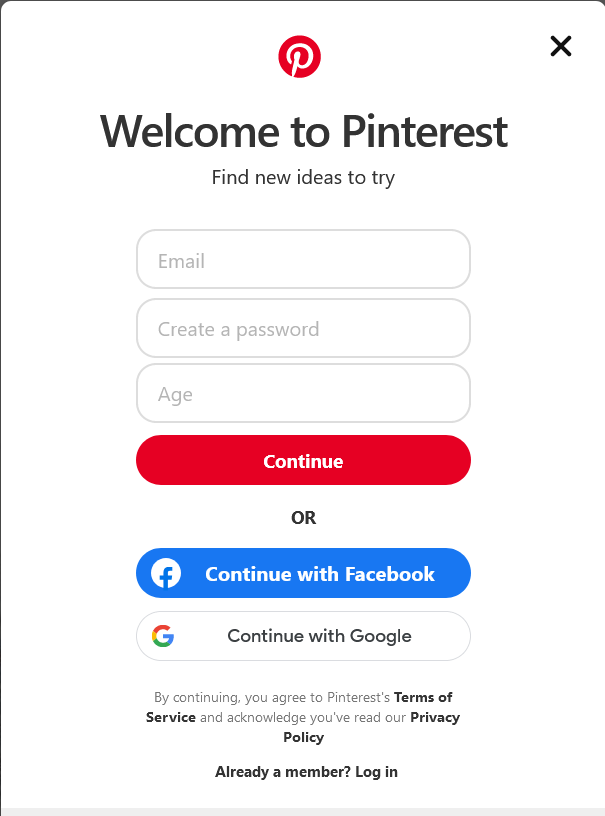
Once you’ve created a business account you’ll want to create a profile where you name and describe yourself or your business. Be sure to use descriptive keywords that will allow your target audience to find you.
In our example above with Jasmine, the vegan pinner (oh, that’s what a Pinterest user is called), she would want to describe herself with phrases like “vegan chef, vegan who loves to cook, vegan home cook who loves making toddler-friendly lunches, vegan home cook who loves making easy dinner recipes”, etc. She could just use her name but without any following, it may be more beneficial to use her niche somewhere in the profile name.
Pinterest Tag to Track Conversion
Once your profile is complete, you would want to install what’s called a Pinterest tag. The Pinterest tag is a code that you will want to add to your website so Pinterest can track visitors to your website and any actions they take on your website after seeing your Pinterest ad.
This tag lets you measure exactly how effective your Pinterest ads are by understanding the actions people take on your website after viewing or engaging with your ad in some way.
Pinterest has instructions to follow depending on your platform. In general, you or your website developer would get your tag on the Pinterest ad account conversions page and place it in the tag of your website’s HTML. You would copy the codes for the conversions you want to track and place it on the pages of your website you want to track.
Once the tag has been installed you’ll have to verify it. You can do this by downloading the Pinterest Tag Helper Chrome extension, visiting the Test Events page, or by verifying it through the Conversions landing page of Ads Manager. Once that’s done you’re all set! Sounds a little complicated but Pinterest walks you through it on the site. Once that’s done you’ll be able to see how people are responding to your ads.
How To Create A Pinterest Pin
Now that we’ve got all the technical stuff out of the way, let’s talk about pins! So by now you know pins are images that get posted on Pinterest to attract clicks and views.
In order for our pins to get noticed by other pinners we have to make it attractive, first and foremost. Pinterest is such a visual platform that ugly pins just don’t stand much of a chance. It is true that beauty is in the eye of the beholder, but in general, nicer pins perform best. The question is, what is an attractive pin?
Pinterest Pin Dimensions
A pin should meet the dimension requirements recommended by Pinterest, which is 1000 x 1500 pixels for a standard pin, 1000 x 2100 pixels for a long pin, and 1000 x 3000 pixels for infographics (or ratio of 1:3). You should test out the different sizes to see how they perform.
For Pinterest video pins, use these dimensions:
- Standard Video Pin: 2:3 aspect ratio
- Square Video Pin: 1:1 aspect ratio
- Long Video Pin: 1:2 aspect ratio
- Vertical Video Pin: 9:16 aspect ratio
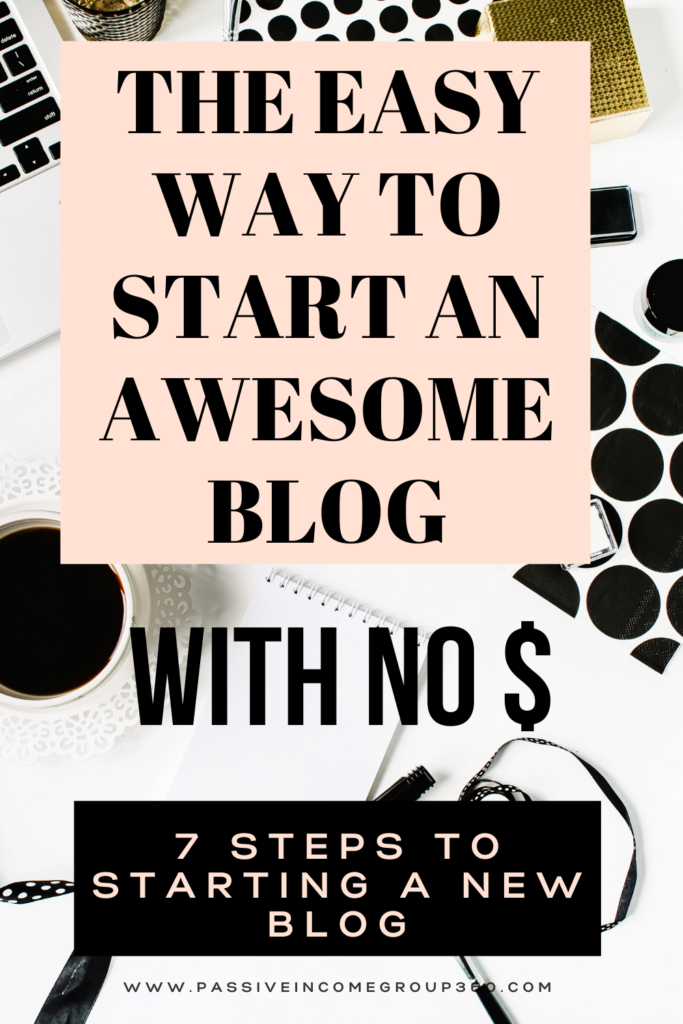
For Pinterest story pins, which can use video pins up to 60 seconds long or static images:
- Max File Size: 20mb for images, 100mb for video
- Length: 1-60 seconds long (video)
- Size and Dimensions: 1080 x 1920 pixels, or 9:16
For carousel pins, where you can swipe to see more than one image, all directing pinners to corresponding destinations that you set:
- standard Pin Size (2:3) or Square Pins (1:1).
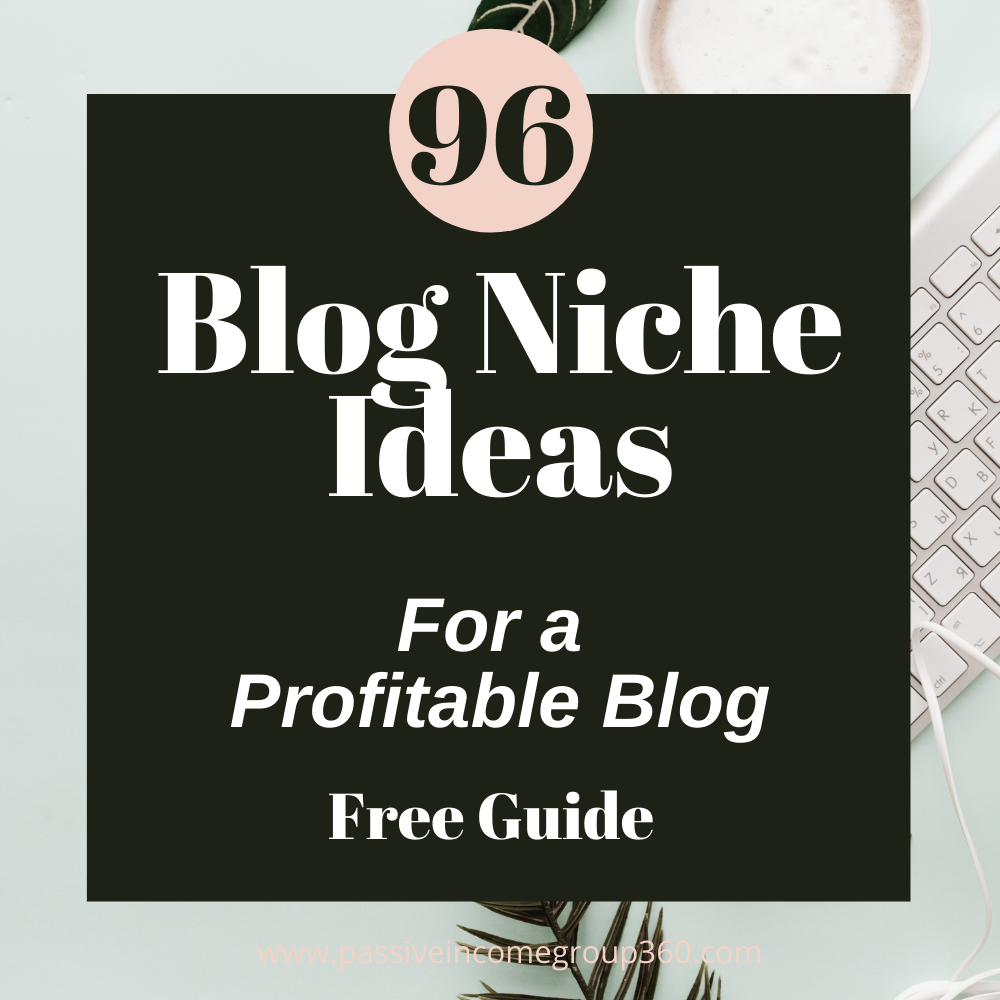
Creating Pinterest Pins Using Canva
Now that we know the dimensions we need, let’s create some pins! Canva is by far my favorite tool for creating pins, not just for my pins that I pin on Pinterest, but for creating Pinterest pin templates for sale in my Etsy shop.
If you’re just starting out with Pinterest for blogging, it may be helpful to know that Canva offers pin templates that you can customize for your brand. They are sized as 1000 x 1500 pixels but you can change the dimensions as needed.
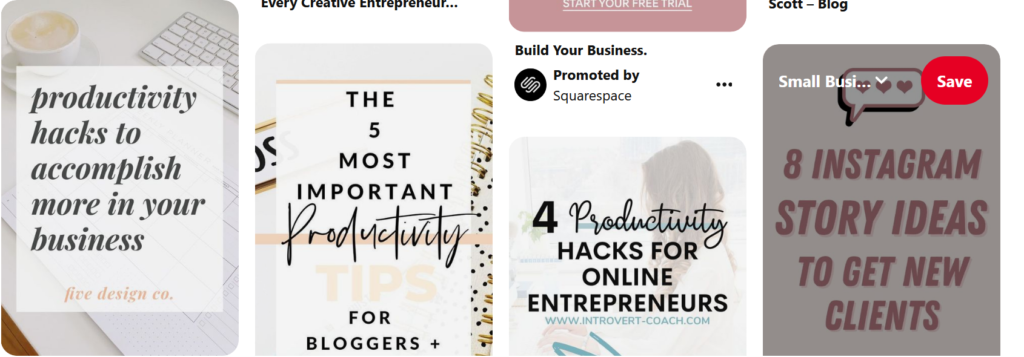
In order to make pins that stand out use a large, clear, easy-to-read font. The title of your pin should stand out so pinners scrolling through the feed will see it and be able to read it easily. You also want to use a color that will stand out.
Take a look at the feed to get an idea of the color scheme for your keyword. What colors pop off the page? Which colors are so subdued you don’t even want to read the pin. If you’re using Canva you can use colors that are complementary to the images in the pin. This often helps make the pin look more cohesive.
Creating Pinterest Pins Using Tailwind
Tailwind has a feature called Tailwind Create which allows you to quickly create pins within the program. All you have to do is upload a few photos that you’d like included in your pin, your destination link and the pin title.
Tailwind will create a variety of pin templates for you to customize with the image, colors, text, and font of your choosing. Once you’ve done that, all you have to do is select the pins you like and delete the ones you don’t. It’s so simple and the pins look great.
You won’t like all of them and most will need a few tweaks, but you’ll have a selection of pins that you can pin right away, in under 5 minutes. That’s hard to beat.
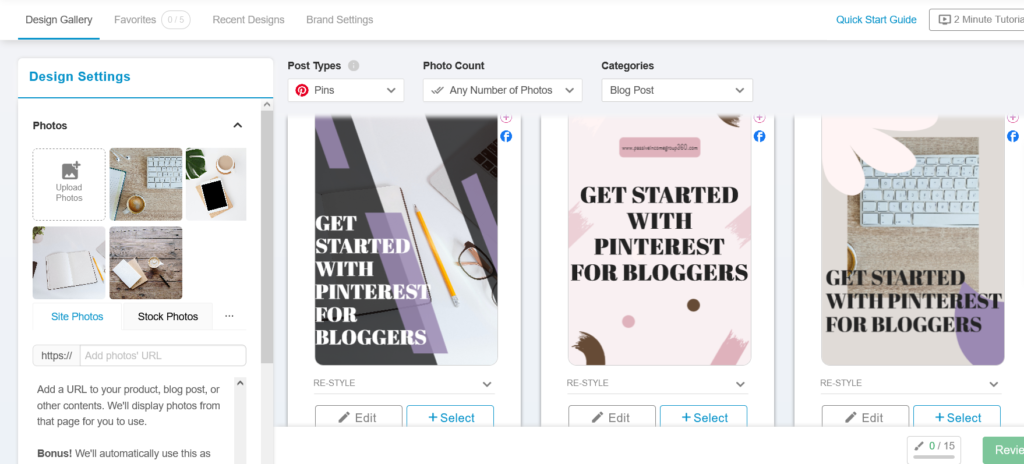
Once you have designed your pins you’ll have to add the following to make sure it’s found by other pinners:
Title
Before you give your pin a title you’ll want to do a little keyword research, but the title should be descriptive so pinners know what your content is about. Don’t describe the image, describe what people will find when they click your pin.
Description
Your description should use as many keywords as possible without being spammy. You don’t want to throw in every related word but work them into coherent sentences. The more relevant keywords, the more chances you have of reaching your intended audience.
Alt Text for Images
Add in a description of the image on the pin. Alt text allows people with visual impairments to use an electronic device to know what your image actually is.
Pin Images
You’ll have to determine whether you want to add an image, and if so, what kind. Remember, your goal is for someone to click and save you pin so make it good. If you’re a food blogger choose something mouthwatering to attract pinners.
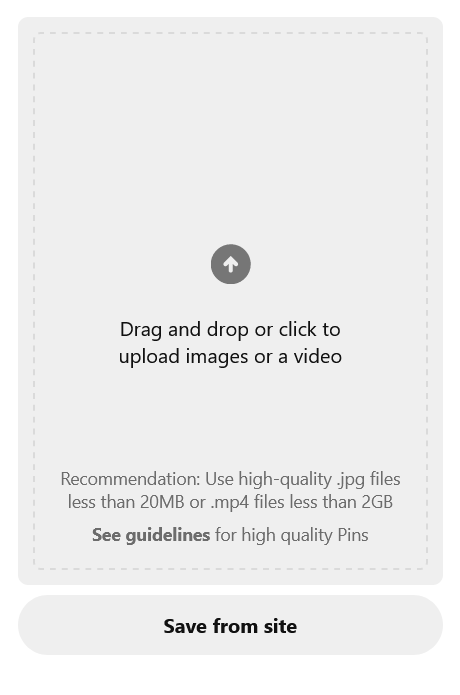
If your niche doesn’t lend itself to great visuals and you’re using photos, choose one related to your content and title. (I’m sure you’ve seen the many blog-related pins with an image of a desk or laptop). If the image is busy or has a lot going on, make it a little transparent so it doesn’t overpower your text.
Destination
This may be the most important piece. Without a correct link, pinners won’t be able to get to your content. You can use a website address or a landing page address. You can also use certain affiliate links but some are prohibited on the platform so be sure to check with your affiliate program first.
Now that you have a pin designed and ready to go, it’s time to add it to a relevant board.
How To Create A Pinterest Board
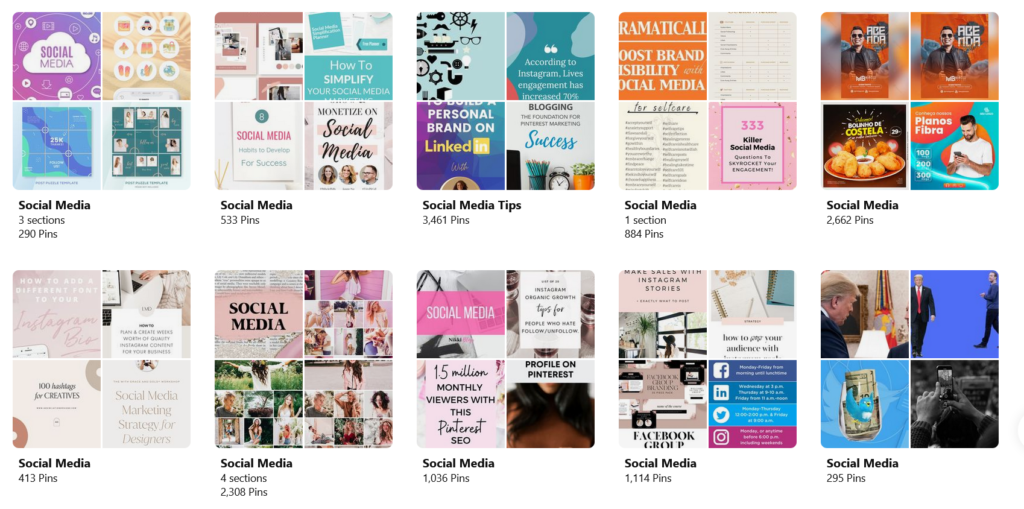
Now that we have pins, we need boards for them to go into. Boards help you stay organized and they help attract more pinners. If someone sees you’ve got an entire board dedicated to something they love, with pins that are all related to that board, they’re more likely to want to follow you.
To create a Pinterest board you’ll want to click on your profile picture and click on the plus sign to select Board. You’ll then name the board and decide whether you want it to be secret. If you make it secret nobody else will be able to see it.
Name your board based on the topic of that board. What kind of pins do you plan to add to this board? Search for relevant keywords and name your board accordingly. We’ll get into keywords in the next section.
Pinterest will suggest pins for you based on your board title. Add some of these pins to help populate your board. Since Pinterest suggested them you know they’re related to your board topic.
How To Add Keywords In Pinterest
Great boards and great pins, while super important, are just the beginning. If you don’t use the right titles and keywords for your profile, pins, and boards, nobody will see them.
Think about this, if I’m searching for ways to potty train my puppy, Jasmine’s vegan burger pins shouldn’t come up at all if she used the right keywords. They may, however, come up if I search for easy vegan burger recipes, if she used relevant keywords.
Pinterest Keyword Research
Pinterest keyword research is a crucial part of being found on the platform. The words you use in the pin title, description, board title, and board description should all be based on: 1) your content; and 2) searches being made by other pinners. If you miss either piece your pins won’t be found as easily.
One of the best ways to find relevant keywords is to use the search bar. If you search the term How to Make Veggie Burgers, the term auto-populates, so I know it’s a term people are searching for. I would use this in my pin title and description.
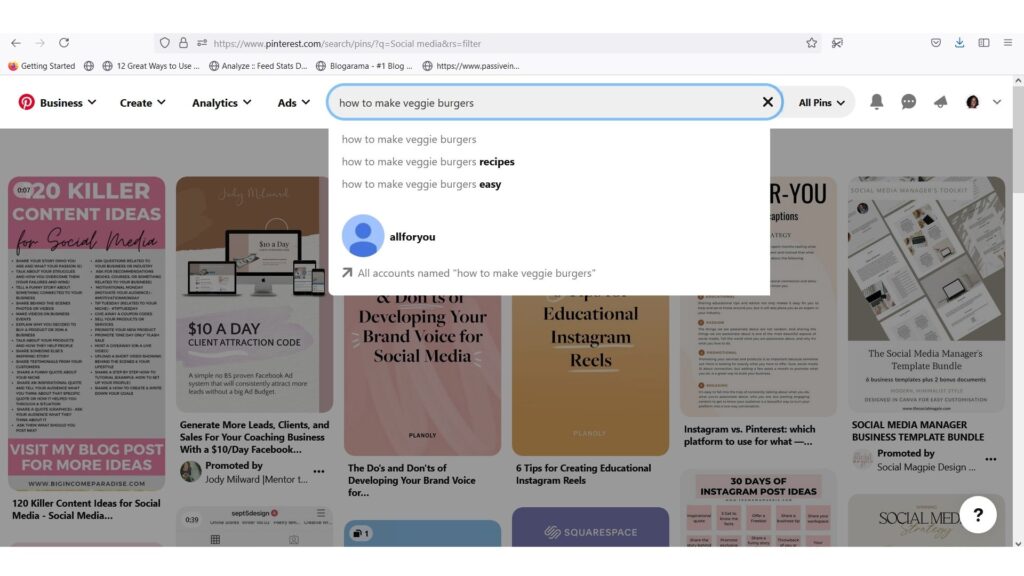
The word Easy also comes up in the search bar, so I’d add that to the title and description as well, if it applied to my content. The term How to Make Veggie Steak does not self-populate and it’s clear nobody is using this search term. Why would I use that in my pin when nobody is looking for that?
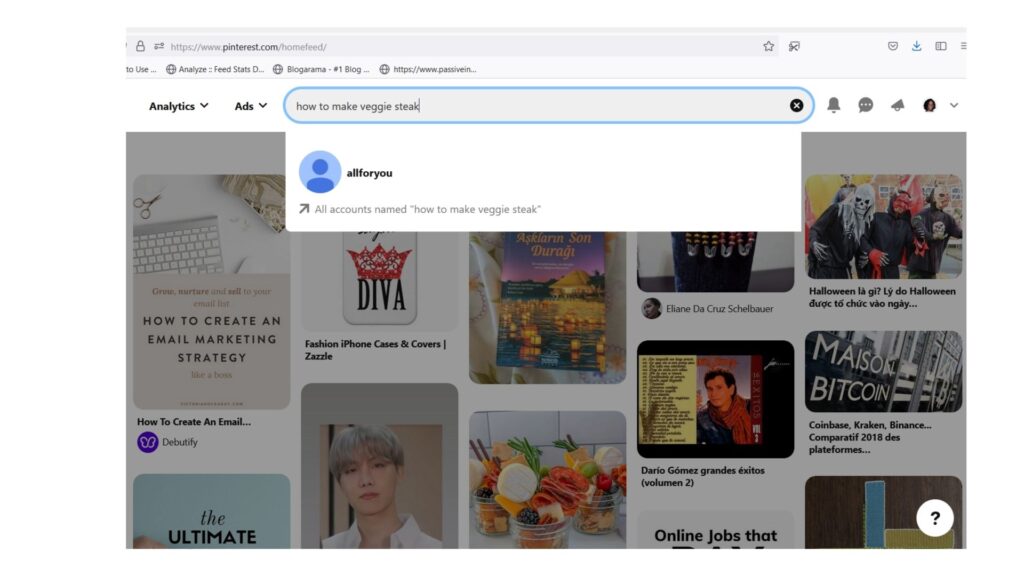
Another way to find relevant keywords is to look at the related topics that come up when you put a relevant search term in the search bar. For the search results for How to Make Veggie Burgers, Pinterest brings up related searches such as: Veggie Burger Patties, Homemade Veggie Burgers, and Meatless Veggie Burgers. If applicable to my content, I would add these to my title and description. I would also add these to my board description if the board will feature these types of pins. This way the Pinterest algorithm knows that my board and pins are all about veggie burgers and can offer them to other pinners looking for that.
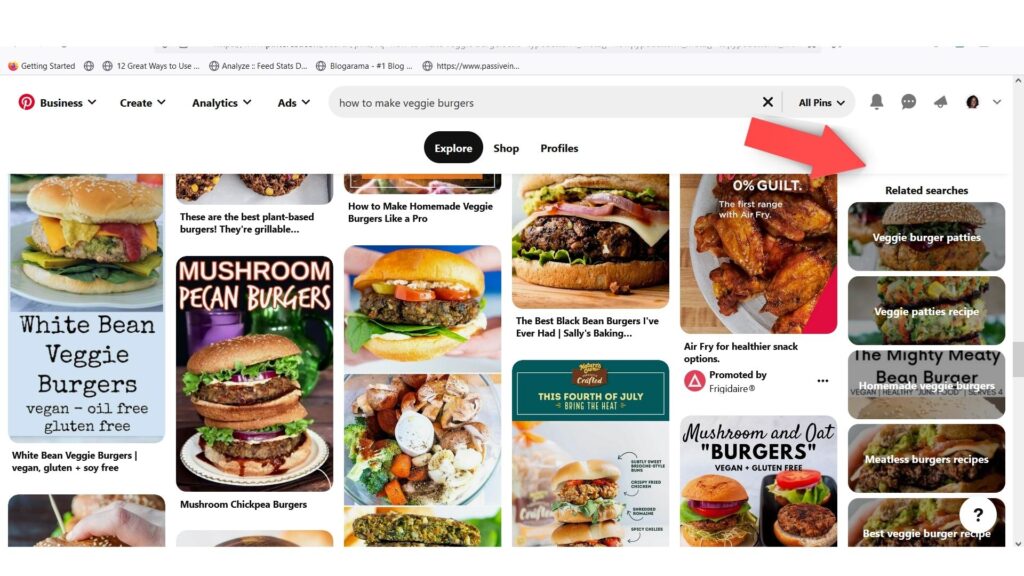
Pinterest Trends
Another way to get found is by using one of my favorite free Pinterest trends tools. It’s the trends tool. If you go to Pinterest Trends you’ll see everything that’s been trending on Pinterest over the past seven days. If you scroll to the bottom of the page you can even see what Pinterest predicts will be trending in the future by category.
What I love most about the Pinterest trends tool is the search bar. You can type in any of your keywords and Pinterest will show you how that keyword is trending, up or down.
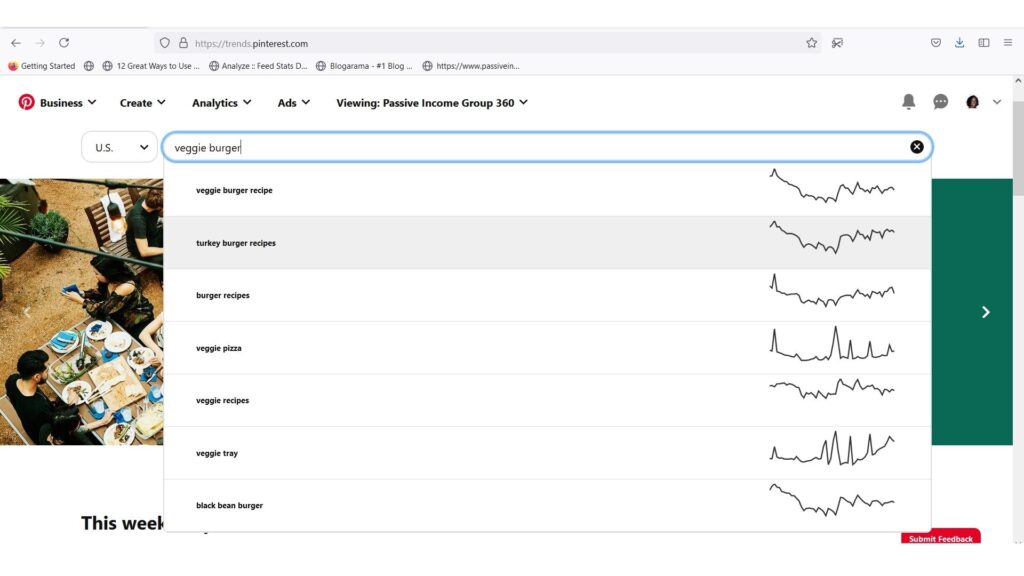
The results you get show the relative volume and are shown from 0 to 100. I love being able to see the best time to use certain keywords and the viability of one that I’m considering. The most popular pins in that category are also shown at the bottom, so you can see what the competition is up to.
How To Pin On Pinterest
Posting on Pinterest is easy. Once you have your pins created and you’ve added your title, keyword, description, etc., you’ll click on create a new pin from the top dropdown. Pinterest will show you where to add everything and you’ll simply add your image and text, and select which board you want to post it to. Pinterest will also ask whether you want to publish the pin now or later, in the event you want to schedule it for a later date or time.
How To Use Pinterest (for Bloggers)
Bloggers and content creators who use Pinterest to share pins about their content love Pinterest. It’s a free, organic way to get millions of interested eyeballs on their content.
The question “how can I get more traffic on Pinterest” always arises when it comes to bloggers who use the platform for marketing purposes. After all, you’ve put in all that work, you want everyone to see it, right? Well here are the tips that have helped me. And keep in mind, followers on Pinterest are awesome, but pay attention to the number of monthly views you’re getting as well. This shows you how many views your pins are receiving on average, in the past 30 days.
Pinterest Rich Pins
Rich pins aren’t just for users with a business account but it’s such a great tool that I thought I’d mention them here. In case you aren’t familiar with them, rich pins are a type of organic pin that automatically sync information from your website to your pins.
You can tell when you’re looking at a rich pin by the extra information above and below the image on closeup and the bold title in your feed. The good thing is, if something changes on your website, the rich pin updates will reflect that change.
Schedule Future Pinterest Pins Free
Pinterest rewards pinners who pin unique content, often. How often? Nobody really knows exactly, but it’s well settled that you should create and pin several pins for each piece of content you want found on Pinterest. The old 80/20 rule applies here, just like everywhere else. Meaning if you pin 100 pins, chances are, 20% of your pins will bring in 80% of your traffic. Of course, this isn’t always the case, but the more lines you put in the water, the higher the chance of pinning a pin that takes off.
What if you don’t have time to create tons of pins for each blog post? Well, you can schedule your pins directly from Pinterest for up to 2 weeks in advance when you first create the pin. This way is totally free and works just fine. If you’re just starting out or want to keep your budget tight, I would suggest you try this method.
Canva also gives you the option to schedule pins out ahead of time as well. Canva allows you to schedule your posts to social media platforms like Instagram, Twitter, Facebook as well. You will need their pro account to do this though.
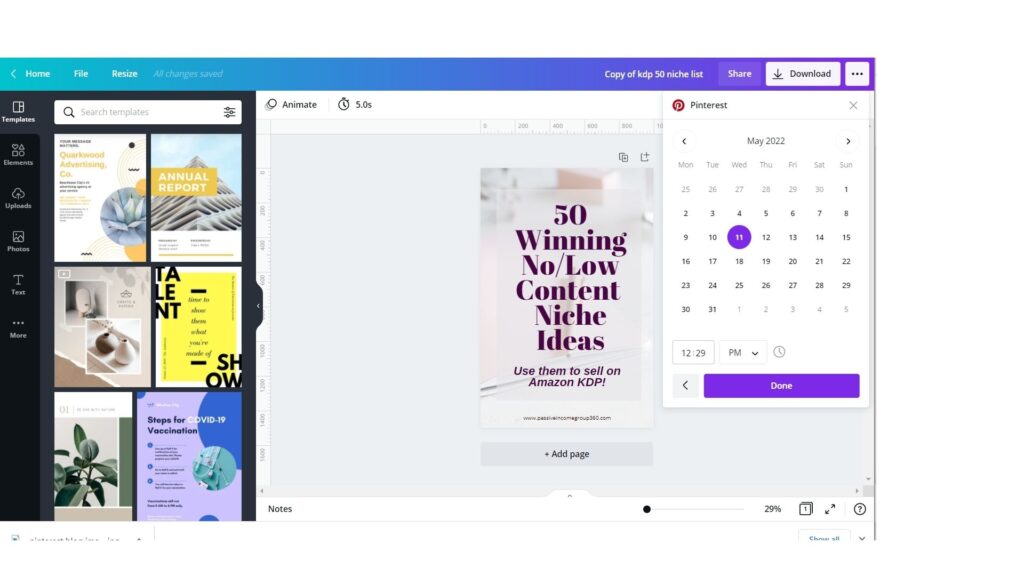
Tailwind For Pinterest Bloggers
If you have a budget and want to try a tool that schedules future posts and much more, I would suggest Tailwind. In addition to the scheduling feature Tailwind has communities or tribes. These are groups of people with different interests who get together on the platform to share relevant pins with their followers by pinning them to their boards.
What’s the benefit? If you join a community with 6,000 pinners and a tribe member saves one of your pins to their board, you’ll have the opportunity to have 6,000 new sets of eyeballs on your content that you wouldn’t have had otherwise.
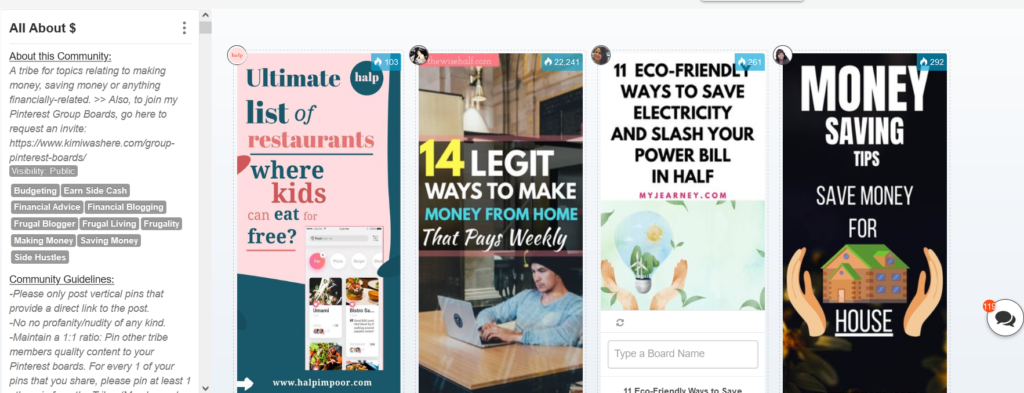
The bottom line is, I recommend Pinterest for bloggers and other content creators. It’s a great platform, whether you’re looking for inspiration or wanting to use it for your own marketing. It’s easy to set up a business account and I would highly suggest you do that. It’s free and offers tons of value.
Are you using Pinterest for blogging? If so, how has it been for your business? Please share in the comments below.